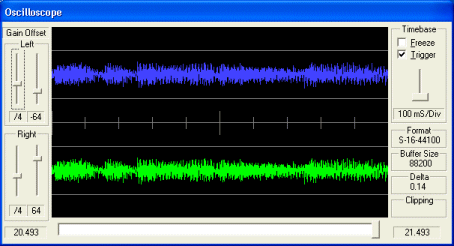| Virtual VCR |
| INDEX |
|
Home |
|
Audio Scope Filter |
|
This Audio scope comes from the DirectX SDK 8.1 examples. I have made a few changes including changing some of the default settings and also adding a clipping detection system.
The Audio Scope is displayed by enabling it in the Audio Tab under Settings and then starting Virtual VCR in Preview mode. The Audio Scope shows the left and right channels of audio with some format and clipping values on the lower right side. You still need to adjust the audio gain using your Windows Audio Mixer, you should be able to get to this by double clicking on the Speaker icon on your system try. You can get to the recoding levels by selecting "Options" then "Properties" and choosing "Recoding" then click OK. Adjust your recoding levels so you do not have any audio clipping, this is where the signal clips the top or bottom lines in the scope above, if the blue or green waveforms reach the gray lines enclosing them then you will get clipping and your reordered audio will start to degrade. |