| Virtual VCR |
| INDEX |
|
Home |
|
Virtual VCR - Audio/Video Sync |
|
Why does it happen? The main reason this occurs is that the Video Capture clock is not in sync with the Audio capture clock thus you get video frames faster/slower than you should or Audio samples faster/slower than you should. This leads to the two streams (audio and Video) being out of sync by a certain amount, this is usually a very small percentage but over time (60 to 90 min) can cause 2 or 3 seconds de-synchronization. The best way to deal with this is slow down or speed up one of the streams, the video stream is the easiest as you have two ways of doing this.
The first way is not as easy as it sounds, you need to work out what the audio stream is doing, how fast or slow it is etc. and then drop that many frames etc. The second way is a little easier and this is how the master stream option works in most DirectShow video capture applications, the frame rate after the capture is adjusted to match the duration of the audio, because of the structure of the AVI file format (fixed frame rate) you can adjust the Video frame rate quite easily by changing the AVI header. The big problem you face if you just alter the frame rate is that you can no longer use the video/audio stream to create an SVCD or and VCD as VCD requires a set frame rate of XXX where XXX is 25 for PAL etc. This means you need to use the Dropped frame method to sync the streams if you want to use the capture to create SVCD's There is another solution, instead of altering the Video stream alter the Audio stream, just insert or remove audio samples to keep the audio stream at a constant sample/sec rate that is consistent with the Video. This is the approach I intend to use with Virtual VCR, I have created a Audio Resample DirectShow filter to speed up or slow down the audio stream when capturing, this will allow synching of the audio/video streams with no frames being dropped. How do I use it? Just enable the Resample Audio - Dynamically option, the audio should then be resampled to match the video stream. Resample Audio- How it works
From this calculation the actual FPS of the video and sample rate of the audio is calculated. This data is shown in Capture Stats Dialog at location (1) and (2). Next the Delta as a ratio is calculated, this is basically the difference between the audio and video streams, it is the ratio the audio needs to be altered by for the streams to match exactly. This data is shown in (3). Finally the actual percentage change of the audio is calculated (it is just 100 + Delta*100) this is the actual amount the audio is currently being re-sampled to or the Target percentage and is shown at (4). This value is sent to the audio resample filter every second and the audio is re-sampled in real time to this value. What the Audio Resample filter then does is try to resample the audio to the Target percentage, what the Audio Resample filter does to the audio is shown in the Actual Percentage at (5) this is the actual amount the audio has been altered over the whole capture. In theory this should keep the Audio and Video streams in Sync, I have tested this with 3 hour captures and have have good results but it is best to test this yourself and see if it works for you. SyncUsingStreamOffset This option will take into consideration any latency issues your capture devices have, if for some reason your audio card is delaying the audio stream by 2 seconds to fill up its internal buffers then the FilterGraph will delay the Video by the same amount etc. If you notice AV sync right from the beginning of the capture you can try this option to see if it helps, this option will only help initial delay problems not progressive AV sync problems. Delay Audio By I have not had any success with the SyncUsingStreamOffset option so I have added the Delay Audio by option as well, this option allows you to delay the audio by a certain amount thus allowing you manual control over the stream offset. Master Stream The Master Stream sets the master stream that other streams must synchronize to after the file is saved to disk. This means that if you select audio as the master stream then the video FPS settings in the AVI header will be set (AFTER the capture) to match the audio length. This may alter the FPS of the captured file, if you need exactly 25 FPS for creation of SVCD etc then this option may not work well for you. The master stream option is also not available when you are using the resample audio option.
|
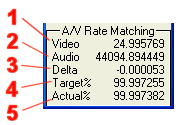 Rate
Matching:
Rate
Matching: